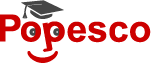Edit, Sign and fax your documents without printing
Popfax has launcheddocument editing and document signing tools on its online fax interface and in its mobile applications. Faxing is now completely paperless with Popfax!
It often happens that a contract received by Internet fax has to be signed and faxed back, or that a PDF / Word document has to be printed on paper, hand-signed, then scanned and sent by fax. This process is time consuming and plunges users back into the paperwork from which they are trying to escape.
Popfax is working hard to achieve the perfect paperless fax service and is now eliminating paper from the loop by providing incorporated Digital signatures and an online editing tool that allows users to fill in text and paste signatures directly onto the electronic document, removing the need to print.
How to Edit, Add Text and Digitally Sign Documents with Popfax
The documents to edit and sign are chosen from documents already in the Popfax environment (e.g. faxes sent or faxes received), or the user can add documents by uploading them in the web browser from the file system or sending them to Popfax by email.
The next essential step is to create a digital image of a signature – there are several ways of doing this:
Option #1. Upload signature
- Scan signature using a scanner or take a photo using a smartphone or tablet.
- Save the image file in one of the following formats: JPG, PNG, GIF (max file size 8MB).
- Upload the saved signature file to the Popfax account.
Option #2. Draw signature
The draw feature allows users to draw their signature directly in the Popfax interface.
Option #3. Type signature
Users can type their name and/or surname in one of 4 available fonts and use it as signature for document and fax signing.
Option #4. Upload signature by email
Upload signature by sending an email with an image attached to sign@popfax.com from the email address registered in the Popfax account. Subject and Body of the email can be empty.
Signature Editor allows users to crop, rotate and adjust the threshold of the created signature image.
The next step involves putting the e-signature image into the document. In the same editor it is possible to insert the date and company details (name, address, contact phone number, email, etc.) as free text.
The last step is sending the Signed document by fax by clicking on “Save and send by fax”.
Fax editing and digital signature tool on iPhone, iPad and Android devices
With Popfax, users have one account, with one login, that they can access from tablet, smartphone, desktop and laptop, online or by email.
The Popfax app for iOS and for Android supports online document editing and signing. iPhone, iPad and Android smartphones users can install the latest version 4 of the Popcompanion fax application and start:
- editing and signing faxes, both sent from or received in the Popfax account, and resend them to any fax number.
- creating signatures by drawing, taking a picture or selecting a photo with a signature from the photo library; or use signatures previously saved in the “Signatures” section of the Popfax account.
- creating editable documents by taking a picture with a camera, selecting it from the photo library or from other applications by using function “Open With”.
*All these functions can be used in offline mode.